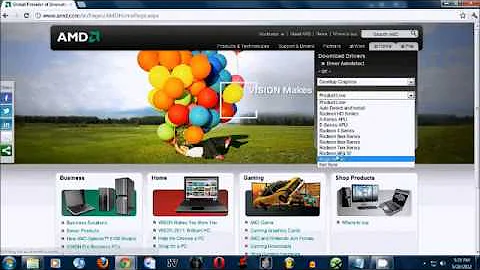Why can't Ubuntu 12.04 detect my screen resolution?
Solution 1
I have the same problem because I use a KVM switch with analog ports.
Being not digitally connected it seems that my 16x9 screen is not detected.
I hate these automatic detections mechanisms which frequently fail.
Developers these days try to build more fancyness than real value.
Why can't there be easy manual overrides?
On Windows these things work much better than on Linux.
I found that I can use cvt 1920 1080 60 to get the mode settings for my display.
I use:
xrandr --newmode "1920x1080_60" $(cvt 1920 1080 60 | grep Modeline | sed -re 's~.*"(.*)_.*"~\1~')
And:
xrandr --addmode VGA1 1920x1080_60
Then I can see the new mode in the display settings and select it.
Unfortunately it is not persistent on reboot.
Solution 2
The first post did the trick for me with a slight modification; Just press Ctrl+Alt+T on your keyboard to open Terminal. When it opens, run the command below:
xrandr --newmode $(cvt 1920 1080 60 | grep Mode | sed -e 's/.*"/1920x1080/')
Solution 3
It is possible that your monitor is not correctly detected because it can not be identified properly. It is a relatively common problem which affects Ubuntu as well as Windows with some monitors. If you are encountering this problem, you simply have to shutdown the computer, unplug the power cord of your monitor for more than 15 seconds (to ensure all the capacities are emptied). Then plug back the power cord of your monitor, power it on and start your computer with the Ubuntu 12.04 on your USB stick. Your monitor must always be powered on before starting the computer, otherwise the resolutions detected may be incorrect. This is true for Ubuntu as well as latest versions of Windows (at least if you don't use official proprietary drivers from nvidia or else).
If unplugging the monitor for a short time does not solve the problem, you should propably try to install the right proprietary driver for your graphic card via "Additional drivers" or by following the post of Chris Carter if no proprietary drivers are available there.
Depending on the problem you are effectively facing, following the solution of Peter may help too.
If you receive a message "signal out of range" or equivalent from your monitor during Ubuntu startup, the solution of Jo Boxer may help.
Solution 4
You could try for:
sudo jockey-gtk
which searches and downloads applicable drivers for you.
Solution 5
Follow these instructions.
In Ubuntu 12.04 LTS, we can use grub-customizer to fix the problem:
1. Start your machine, on ‘signal out of range’ screen press Enter. Wait a second (or try Ctrl+Alt+F1, Ctrl+ALt+F7), it will boot into Ubuntu.
2. Once boot into Ubuntu, configure the network and install grub-customize by running following commands in terminal:
sudo add-apt-repository ppa:danielrichter2007/grub-customizer
sudo apt-get update
sudo apt-get install grub-customizer
Or directly download and install the deb from launchpad.net
3. Launch grub-customizer. In its Preference window second tab, check and change the resolution. Remember to click ‘Save‘ the configuration
Not working for me but I'm slowly getting to the bottom of it.
Instructions from http://ubuntuguide.net/monitor-signal-out-of-range-problem-in-ubuntu-12-04-precise-fresh-installation/comment-page-1/#comment-10233
Related videos on Youtube
Admin
Updated on September 18, 2022Comments
-
 Admin over 1 year
Admin over 1 yearI tried using Ubuntu 12.04 LTS using a USB Stick, but the desktop resolution is really low - every icon and piece of text looks pixelated. I have a
`ViewSonic VS10866 monitor : 19" LCD display, 16:10 aspect ratio, 300-nit brightness, 500:1 contrast ratio`. How do I fix this resolution problem? The last time I used Ubuntu, it was version 10.04 which worked perfectly fine. So what's wrong now? I currently only have Windows on my machine, which I plan to run along with 12.04.
-
Lazzaro over 10 yearsgetting error on --admode X Error of failed request: BadMatch (invalid parameter attributes) Major opcode of failed request: 141 (RANDR) Minor opcode of failed request: 18 (RRAddOutputMode) Serial number of failed request: 39 Current serial number in output stream: 40