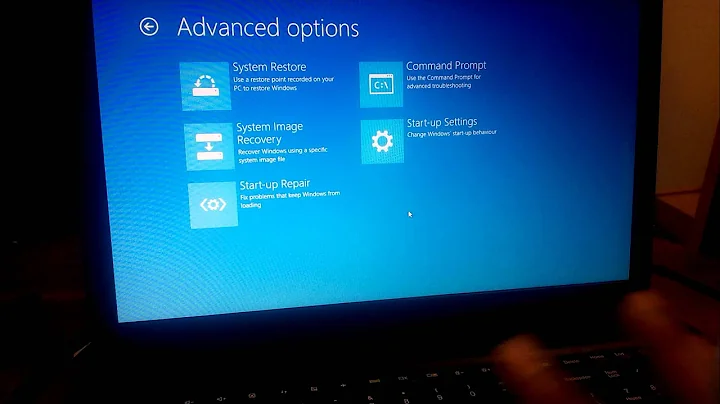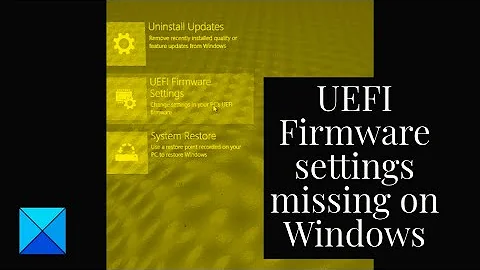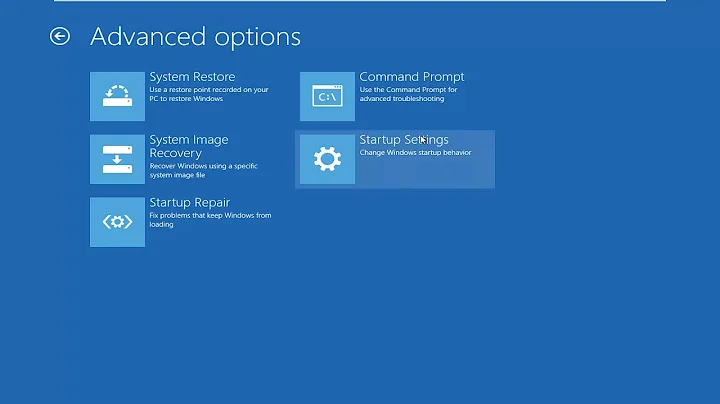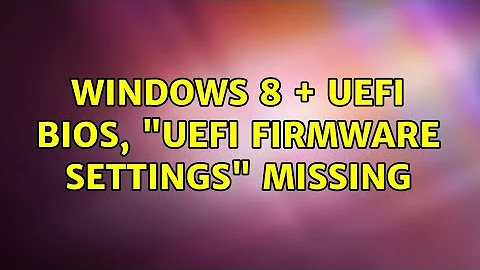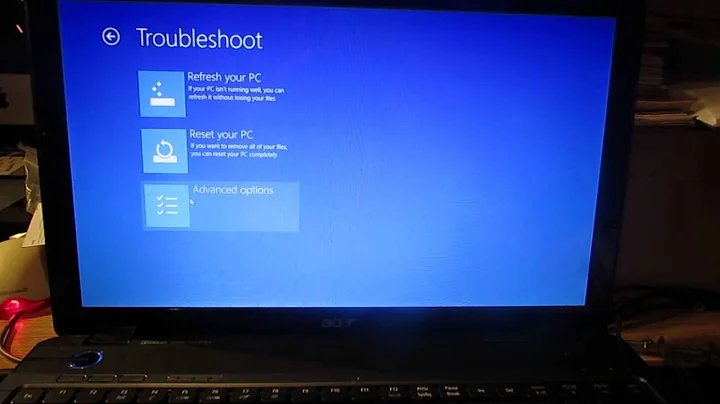Windows 8 + UEFI BIOS, "UEFI Firmware Settings" Missing
If you're currently booting in BIOS/CSM/legacy mode, you can convert to an EFI/UEFI-mode boot by installing a suitable EFI-mode boot loader. This process is described here, but be aware that this page is geared toward using DUET on a BIOS-based computer; on a system that supports EFI, you don't need to install DUET, so you can ignore the DUET information on that page.
Related videos on Youtube
JimNim
Updated on September 18, 2022Comments
-
 JimNim over 1 year
JimNim over 1 yearOriginally installed Windows 8 (non-UEFI install) with a GA-Z68MA-D2H-B3 motherboard.
After upgrading the BIOS to a UEFI version and enabling some fast-boot settings and Windows 8 integration, the system boots to the OS extremely fast. However, I found that the "UEFI Firmware Settings" option is missing from the Windows advanced startup options. Also note, boot loader path is \Windows\system32\winload.exe.
Is there a method that allows for changing/enabling the UEFI Firmware Settings menu entry?
I'm even willing to reinstall the OS, though I also can't seem to boot from CD/DVD at this point.
-
 JimNim about 11 yearsFantastic! That's actually the exact solution I was looking for! Thanks. In the end, I actually resorted to removing my CMOS battery for a while to restore the BIOS settings to optimized defaults... this allowed getting things out of "Ultra Fast Boot" mode for the time being. After that, because I've got a good backup solution in place, I decided to just reinstall the OS entirely and restore my data. After all was said and done, the Ultra Fast Boot setting was actually significantly more delayed with a proper UEFI install than it was previously... still a relatively fast boot time though.
JimNim about 11 yearsFantastic! That's actually the exact solution I was looking for! Thanks. In the end, I actually resorted to removing my CMOS battery for a while to restore the BIOS settings to optimized defaults... this allowed getting things out of "Ultra Fast Boot" mode for the time being. After that, because I've got a good backup solution in place, I decided to just reinstall the OS entirely and restore my data. After all was said and done, the Ultra Fast Boot setting was actually significantly more delayed with a proper UEFI install than it was previously... still a relatively fast boot time though. -
ack about 7 yearsLink directs to a 404 error.
-
Rod Smith about 7 yearsAlex, this is another page that describes a similar procedure, but without the DUET emphasis. Also, Microsoft has released a tool for Windows 10 called MBR2GPT that does the same thing. I've never used the Microsoft tool, so I can't vouch for it personally, but if it works as advertised, it's probably simpler and safer to use.