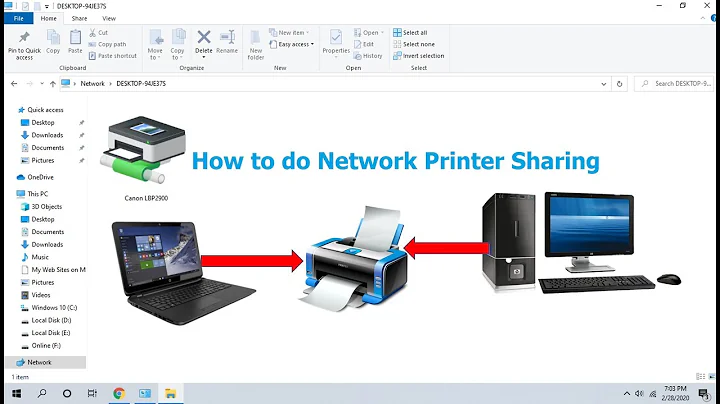Force turn on file and printer sharing
Solution 1
My issue finally solved after several hours, without requiring to reinstall OS or go back to a previous restore point.
The sequence of commands which did it are given below. I ran them in Windows PowerShell (right click->Run as administrator)
-
Enable SMBv1 on the SMB server:
Set-ItemProperty -Path "HKLM:\SYSTEM\CurrentControlSet\Services\LanmanServer\Parameters" SMB1 -Type DWORD -Value 1 -Force
-
Enable SMBv2 and SMBv3 on the SMB server:
Set-ItemProperty -Path "HKLM:\SYSTEM\CurrentControlSet\Services\LanmanServer\Parameters" SMB2 -Type DWORD -Value 1 -Force
Restart computer
-
Enable SMBv1 on the SMB client:
a) sc.exe config lanmanworkstation depend= bowser/mrxsmb10/mrxsmb20/nsi
b) sc.exe config mrxsmb10 start= auto
-
Enable SMBv2 and SMBv3 on the SMB client:
a) sc.exe config lanmanworkstation depend= bowser/mrxsmb10/mrxsmb20/nsi
b) sc.exe config mrxsmb20 start= auto
Restart computer
All the above commands are given in the Microsoft KB 2696547 article: https://support.microsoft.com/en-ie/help/2696547/how-to-enable-and-disable-smbv1-smbv2-and-smbv3-in-windows-and-windows-server. I had tried these commands earlier too, but missed to run the commands 4 and 5 above for the SMB client. Now after running all the commands, the issue is resolved!
Hope someone finds it helpful, and saves a few hours of time and endless frustration.
Solution 2
Sometimes the issue is because of a service that is stopped or disabled. This is suggested by the fact that the setting enables and immediately disables, as you mentioned. Be sure to have these services enabled (the top 5 should be set to automatic) and running:
Workstation
Server
HomeGroup Provider
HomeGroup Listener
Routing and Remote Access
Remote Procedure Call
Function Discovery Resource Publication
Function Discovery Provider Host
Related videos on Youtube
AllSolutions
Updated on September 18, 2022Comments
-
AllSolutions over 1 year
I am trying to set up File sharing on a friend's machine who is using Windows 7 64 bit Ultimate edition. In advanced sharing settings, I select the radio button "Turn on file and printer sharing" and click on Save Changes. But when I come back to the screen, it reverts back to off.
I searched on the net and found many people facing similar issues, and I tried many steps like turning off WIndows firewall, netsh command, checking predefined rules in Firewall, starting the Server service and HomeGroup Listener service, verifying all required services are started, group policy editor, running the troubleshooter, etc, but nothing seems to be working in my case.
I am not able to see this computer in the Network Places, even though Network Discovery is on. The computer is connected to internet using a wireless connection. The HomeGroup troubleshooter says "Some Homegroup problems are network related" but the network troubleshooter does not find any problems.
Is there no tool to forcibly turn this setting on?
Will really appreciate any help on this. Already spent a lot of hours on this simple yet nagging issue.
Thanks.
EDIT 1:
I remember having turned off SMB through DriverPack online tool, while installing the drivers. Could that be the reason? If so, how can I reenable it without having to reinstall OS?
-
AllSolutions almost 7 yearsI had already tried this one, but did not help. I am strongly suspecting that disabling SMB has broken the file sharing, as given in this link: sevenforums.com/network-sharing/…
-
El8dN8 almost 7 years@AllSolutions, I have edited the post describing how to turn on SMB, try that.
-
AllSolutions almost 7 yearsIt seems the command you have given is for Windows 8 and Windows Server 2012, I am trying a different command for Windows 7 as given in this link: support.microsoft.com/en-ie/help/2696547/…
-
AllSolutions almost 7 yearsBut instead of running the command through PowerShell, I already tried editing the Registry directly and also restarted the system. Still the problem persists.