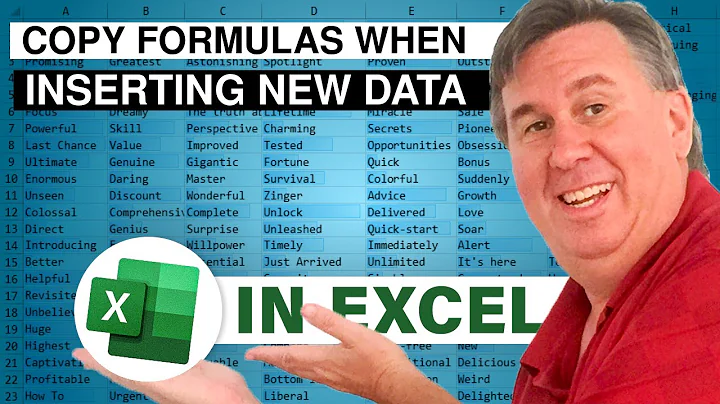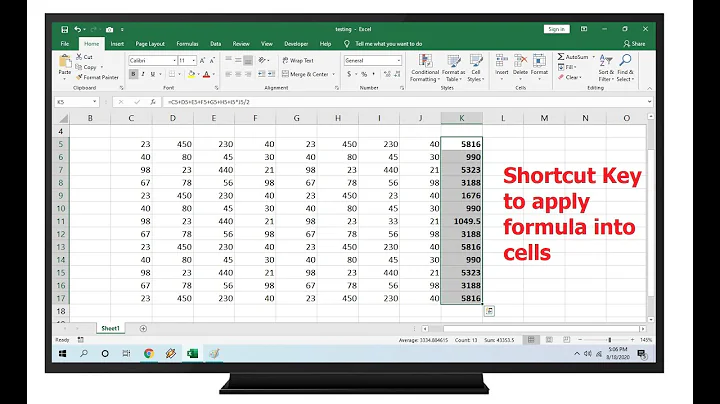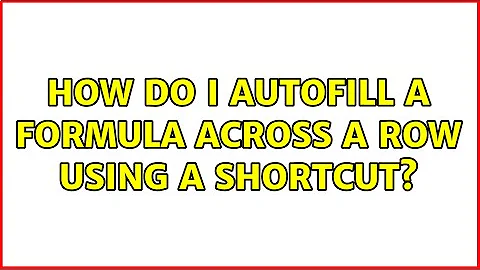How do I autofill a formula across a row using a shortcut?
I'm sorry, but there seems to be no built in feature for doing this, in a similar fashion.
Your options are:
For formulas or series
Drag from the corner instead of double-clicking.
For formulas
Using fill
Select the first cell, extend selection to the end with CTRL+SHIFT+RIGHT,
then fill with CTRL+R.
Using copy/paste
Select the first cell, copy with CTRL+C, extend selection to the end with CTRL+SHIFT+RIGHT, then paste with CTRL+V.
For seires
Select the first cell, extend selection to the end with CTRL+SHIFT+RIGHT,
then use the fill menu and select series and press OK.

Optionally, you could write the function as a macro
And call it with a custom shortcut.
In the developer tab, record a macro and give it a proper name and shortcut.
Stop the recording, and edit the macro to the following:
Sub Fill()
Selection.AutoFill Destination:=Range(ActiveCell, Selection.End(xlToRight).Address), Type:=xlFillDefault
End Sub
Then instead of double-clicking the corner, you use the shortcut to fill the row instead.
Related videos on Youtube
user1953907
Updated on September 18, 2022Comments
-
user1953907 over 1 year
I am looking to accomplish the same thing that happens when you double-click the bottom right corner of the autofill box, but instead of it filling the content down the column, I want it to fill across a row. This means, it should be able to update relative references accordingly as well as recognizing the end of my data.
Are there any shortcuts to do this?