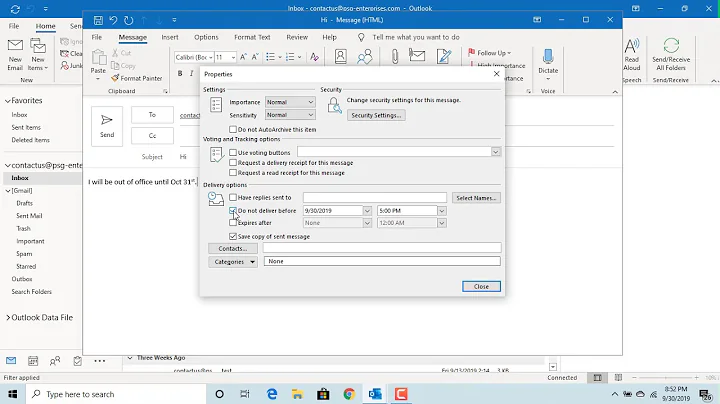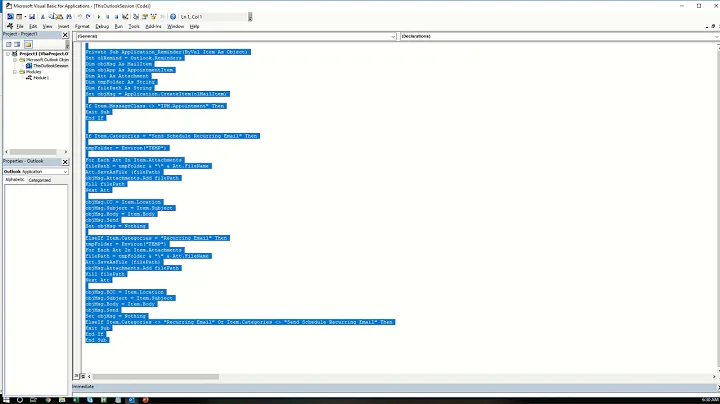How do I send a recurring email on Outlook 365?
If your Office 365 subscription includes Microsoft Flow, a scheduled flow can be used as follows.
Create a new Flow with a "Schedule" trigger.
Show advanced options for the trigger.
Set the Frequency to Monthly ; set Interval to 1; select your time zone; and set the start date. For example, use
2017-07-26T00:00:00Zto start at midnight UTC the 26th day of every month.Set the Action to
Office 365 / Send an email. Show Advanced options if needed, and complete filling in needed fields.Give your flow a name and save it.
On the saved flow page, you may use the ... More button to run the flow
immediately for testing.
Related videos on Youtube
Robby Ward
Updated on September 18, 2022Comments
-
Robby Ward over 1 year
I'd like to schedule a recurring email to be sent every week from my Outlook 365 account, that will be sent even if I'm offline or don't user Outlook at the moment. Is there a way to do that?
-
Hans Kesting about 5 yearsWhen you use the prepared "send mail on a schedule" template, you need to fill in your mail server and credentials. This fails when 2FA is enabled. However, when you start from a blank template and add these steps by hand, it uses your O365 credentials and mail server - this does work!
-
FionaSmith about 2 yearsJust a note that "Microsoft Flow" now seems to be called "Power Automate"