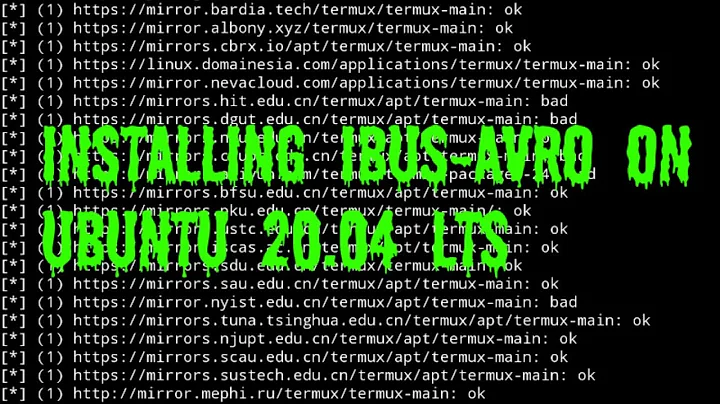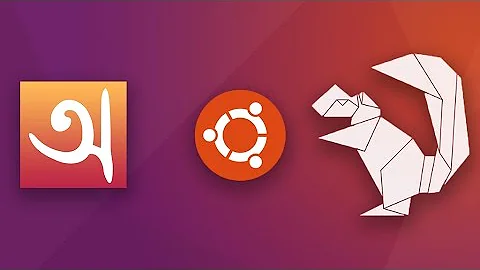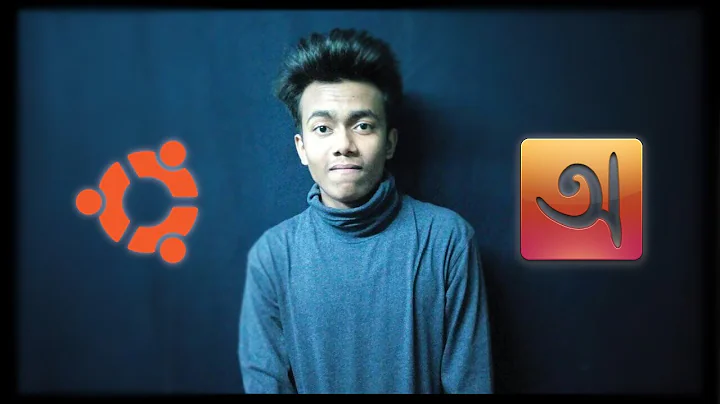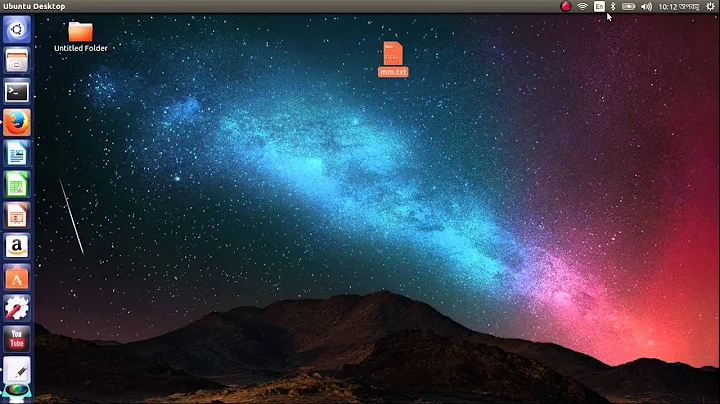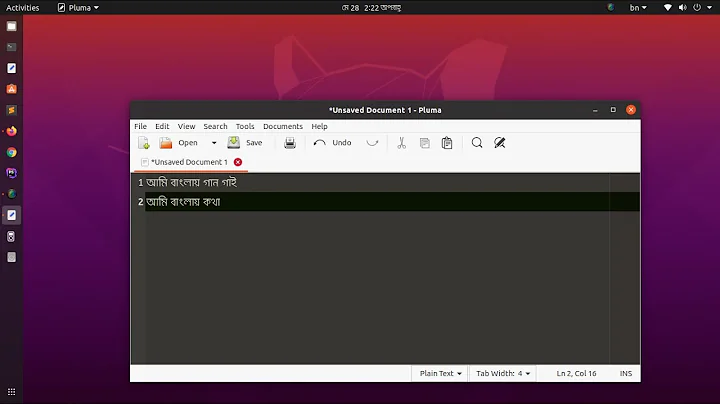How to install ibus-avro in Ubuntu 16.04 LTS?
Solution 1
Important note:
Avro Phonetic has now been made available to Ubuntu users via an official package.
To install it:
sudo apt install ibus-avro
ibus-avro in the Ubuntu archive installs the latest upstream software, including a bugfix which is important to Ubuntu users. The GitHub repo referred to in step 1 and 2 below is in read-only mode, and not useful any longer.
Previous answer:
Get the latest release of Avro from GitHub (at this time, it is 2.1).
-
Install the package:
sudo dpkg -i avro_*_all.debIf you get any dependency errors, run the following command:
sudo apt-get install -fThe installation should now be finished.
-
Go to System Settings -> Language Support from Unity Launcher
- Look at the Keyboard input method system
- Select IBus and close the window.
-
You may need to restart IBus to make everything work. Try the following command:
ibus restartOtherwise a reboot may be required.
-
Go to System Settings -> Keyboard -> Text Entry.
- Search for Avro Phonetic, and add it as input source.
Solution 2
Open a terminal and run these commands:
sudo apt install git ibus libibus-1.0-dev automake autoconf gjs ibus-1.0 gir1.2-ibus-1.0
cd /tmp
git clone https://github.com/sarim/ibus-avro.git
cd ibus-avro
aclocal && autoconf && automake --add-missing
./configure --prefix=/usr
sudo make install
This works on my Ubuntu MATE 16.04
N.B.: A restart might be required.
Related videos on Youtube
Md Mahbub Alam
Updated on September 18, 2022Comments
-
 Md Mahbub Alam over 1 year
Md Mahbub Alam over 1 yearI tried to install ibus-avro, using the procedure that applied in Ubuntu 14.04 LTS. This procedure does not work in Ubuntu 16.04 LTS. Is there any other procedure to install avro in my new version of Ubuntu?
-
 BiMo about 6 yearsit worked perfectly.
BiMo about 6 yearsit worked perfectly. -
ddas over 3 yearsFor Xubuntu 20.04 LTS --- Step 5 --- goto Settings > IBus Preferences > Input Method > Add > Search Bangla and select Avro Phonetic.