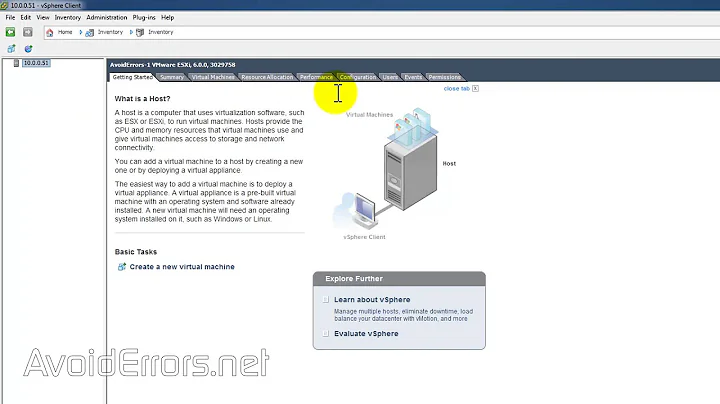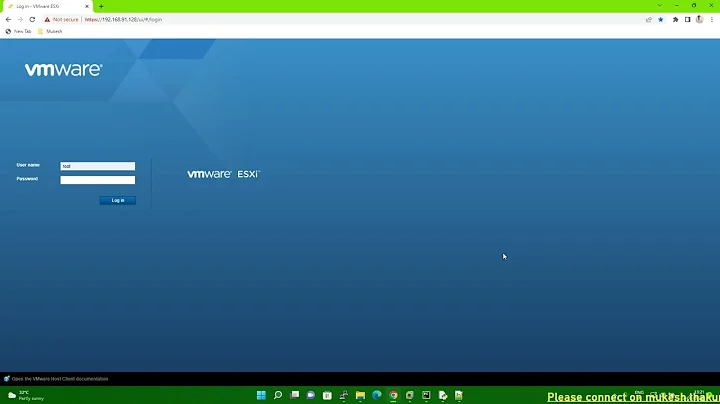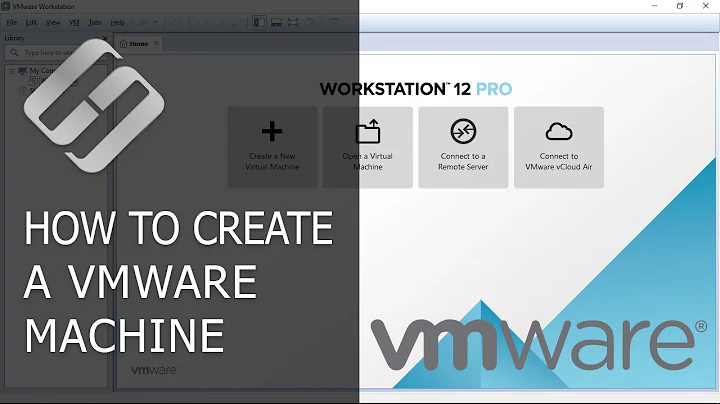How to recover a VMware virtual machine
Solution 1
What happens is that vmware lock some files while it's running.
So, there's no need to recreate VM or rebooting windows whatsoever. All you need to do is to kill all vmware processes.
So, just open windows task manager and look for vmware in the processes tab, kill these process and restart vmware.
Solution 2
It sounds like one of the files that VMWare uses to describe the machine got corrupted. Try creating a new VM, and attaching the disk from the corrupted VM to it as the primary disk. If the disk itself isn't corrupted, it should boot right up.
If it doesn't boot, you can try attaching the virtual drive to a newly installed VM as a second disk, and trying to recover your files.
Solution 3
Kill all the VMware process and restart the application will resolve the issue to start a VM
VMware Workstation cannot connect to the virtual machine. Make sure you have rights to run the program and to access all directories it uses and rights to access all directories for temporary files.
Solution 4
Another method of getting your VM to run if it won't power on is to check if you previously suspended it. Sometimes I have come across situations where the suspend file was corrupt and prevented the VM from powering on. Deleting the VMSS suspend file (which has some risk associated in the form of unsaved work if you left apps open when you suspended the VM) and associated VMEM memory snapshot file will make the VM power on again and perform a clean boot.
Solution 5
I put my Xp Pro in suspened mode. When i tried to run the wm again i got the error described on this thread. In my vm folder, deleting the .vmss and .vmem and nvram files, it worked for me and i was able to run the wm again.
(Wm player on Win8 pc running a WinXP Pro machine)
Related videos on Youtube
Phenom
Updated on September 17, 2022Comments
-
Phenom over 1 year
I was running Ubuntu in VMware Player. It froze up when I was using it, so I killed it with the Task Manager. The reason it froze was because I ran out of disk space. So after killing the process I made more space. But now, if I try to run the virtual machine again, I get the following error
Error while powering on: VMware Player cannot connect to the virtual machine. Make sure you have rights to run the program and to access all directories it uses and rights to access all directories for temporary files.
How can I fix this, or at least recover some of my files inside the virtual machine?
-
Jeffrey Vandenborne over 14 yearsWhat is your base operating system?
-
Phenom over 14 yearsI'm running VMware in Windows-7
-
Willman over 8 yearsHere's the answer that works for me, on StackOverflow: stackoverflow.com/questions/29328292/…
-
 Nabin almost 8 yearsPerfect solution is here stackoverflow.com/questions/29328292/…
Nabin almost 8 yearsPerfect solution is here stackoverflow.com/questions/29328292/…
-
-
Jeffrey Vandenborne over 14 yearsMake sure you do this after rebooting your base operating system, this helps in a lot of cases.. or just manually restart the vmware service
-
Phenom over 14 yearsActually all I had to do was restart Windows-7. After restarting I tried running the virtual machine again. Instead of starting from the hibernation state it started from the power off state. After I logged back in everything was there.
-
Kells over 13 yearsYou should post that as an answer, it worked for me as well.
-
 Sarah Vessels over 12 yearsThis worked for me. Host OS is Windows 7 64-bit, guest OS is Windows Server 2008. I couldn't kill all the VMWare processes in task manager, so I just restarted, and then I was able to open the VM fine.
Sarah Vessels over 12 yearsThis worked for me. Host OS is Windows 7 64-bit, guest OS is Windows Server 2008. I couldn't kill all the VMWare processes in task manager, so I just restarted, and then I was able to open the VM fine. -
Mateng over 11 yearsWorked for me on a Win7-x64 machine - guest system Ubuntu 10.04 Server.
-
Snowbody over 10 yearsIf you're making a comment, please post a comment, not an answer
-
MandoMando over 10 years@Snowbody if you're making a comment, please read the post to the end. This is need an answer, and based on OP's comment, the correct one, too. Also worked in my case.
-
clumsyfingers about 10 yearsOnly needed to kill the vmware-vmx.exe process and was able to restart the virtual machine. Windows 7 64-bit, guest OS CentOS 5.5
-
 Vinayak about 8 years@clumsyfingers I ran into the same issue earlier today and
Vinayak about 8 years@clumsyfingers I ran into the same issue earlier today andvmware-vmx.exewas the only process that needed killing besides removing a few.lckfolders in the directory where the VM resides.