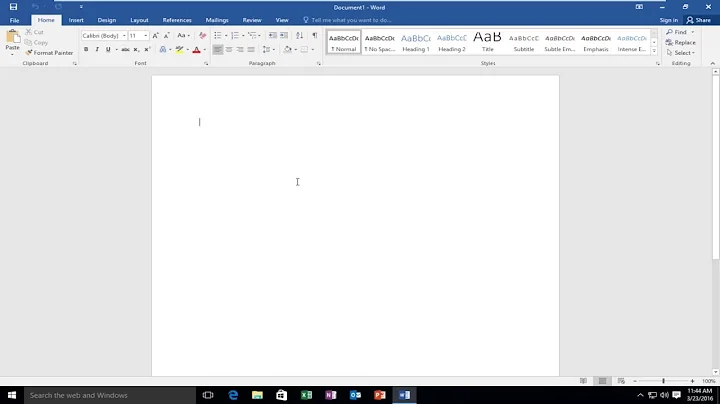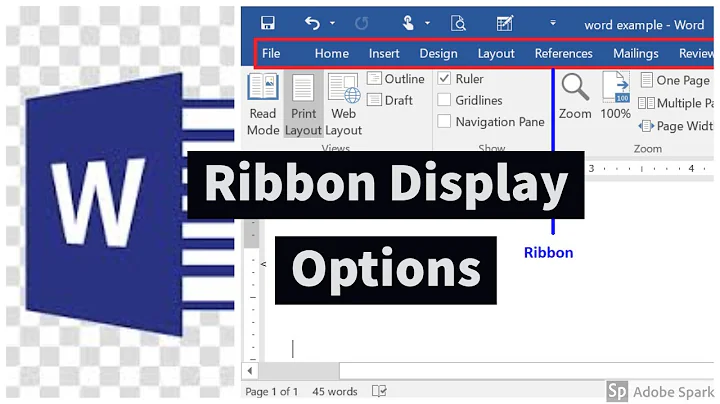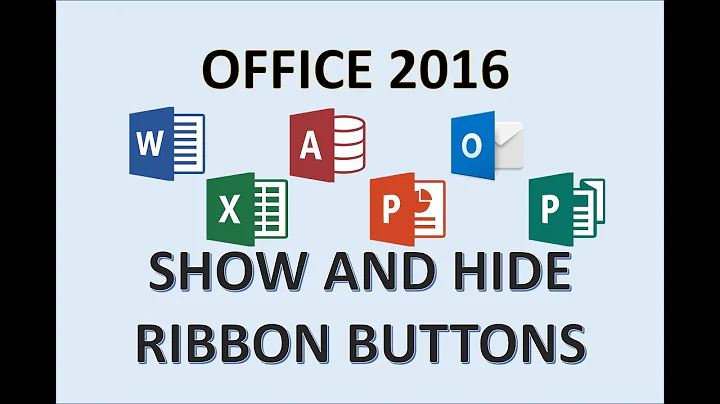Word: how to show hidden ribbon tabs?
Solution 1
For Word 2013, I did find a way to make it show:
Customize the Ribbon > All Tabs (from the Choose commands from drop-down arrow) > click Outlining > click Add.
Yes, do this even though it's already showing in the list of tabs on the Main Tabs box on the right side of window. I Googled high and low, went to MS' site a dozen times, but couldn't find a straight answer. Anyways, this works.
Solution 2
Check to make sure the addins are actually enabled in Word. Go to File > Options > Add-Ins and see if the add ins appear under "Inactive Application Add-Ins". If so click it and then the "Go..." button at the bottom of the page. Then, in the box that pops up, enable the add ins in question.
Solution 3
I tried the above methods and they did not work for me... this is what worked for me. go to FILE> OPTIONS> CUSTOMIZE RIBBON> then go to whatever is not showing even though it is checked (mine was the ADD INS TAB, I have a third party program that is activated in this tab) and UNCHECK IT. then close the window. NOW go back to FILE> OPTIONS> CUSTOMIZE RIBBON> and RECHECK YOUR OPTION THAT YOU JUST UNCHECKED, then close the window. it has worked for me several times. Don't know why it keeps doing that to me but this works every time
Related videos on Youtube
user1696603
Updated on September 18, 2022Comments
-
user1696603 over 1 year
How can I control which tabs are available to be opened in the MS Word 2010 ribbon?
Under Word Options > Customize Ribbon > Main Tabs there are several groups checked (Blog Post, Insert (Blog Post), Outlining, Background Removal), but they don't appear on the ribbon even though there is space for them. How is one supposed to turn them on or get to them?
The one in particular I'm after today is the Blog Post tab, which I know I can get to in a round about way via File > New > Blog Post Template. However I don't want a new post, rather an old one, which means File > New > Blog Post Template > Open existing > [select from list] > [close new blog post window] > [slap No I don't to save darn it]. Extra work for nothing is irritating; how do I get
Blog Post(orOutliningor ...) to show up in that nice empty space next toAddIns?
-
 Admin almost 12 yearsWhat happens when you maximise the window? Same thing?
Admin almost 12 yearsWhat happens when you maximise the window? Same thing? -
 Ƭᴇcʜιᴇ007 almost 12 yearsWhat happens if you uncheck/hide some of the other ones that are 'usually' there? What happens if you move them further up in the list?
Ƭᴇcʜιᴇ007 almost 12 yearsWhat happens if you uncheck/hide some of the other ones that are 'usually' there? What happens if you move them further up in the list? -
user1696603 almost 12 years@techie007, none of the items below AddIns in the customize list can be moved as the up/down arrows are disabled when any of them are selected. De-checking any of the tab groups above AddIns removes them from the interface, as expected.
-
-
 Scott - Слава Україні over 8 yearsThis does not seem to be very helpful. You say "tiny hidden button"; is it visible at all? If so, can you describe what it looks like? Does a tooltip (text) appear when you point at it and hover? (If so, what does it say?) You say "on the status bar at the bottom right." Do you mean at the bottom right of the status bar, or do you mean at the right of the status bar (which is at the bottom of the window)? How far to the right? To the right of the zoom controls? Etc.
Scott - Слава Україні over 8 yearsThis does not seem to be very helpful. You say "tiny hidden button"; is it visible at all? If so, can you describe what it looks like? Does a tooltip (text) appear when you point at it and hover? (If so, what does it say?) You say "on the status bar at the bottom right." Do you mean at the bottom right of the status bar, or do you mean at the right of the status bar (which is at the bottom of the window)? How far to the right? To the right of the zoom controls? Etc. -
John Caplinger over 8 yearsSorry. I tried posting a snip but I'm new here and have no points. The Word 2010 status bar has the zoom controls and five icons on the right side at the bottom of the window; the icons are to the left of the zoom slider. These icons show tooltips (if you have tooltips enabled) and are, from left to right, "Print Layout", "Full Screen Reading", "Outline", and "Draft". Since I'm old, all of the icons are 'hidden' because they are, subjectively, too small to notice for most folks... if you had seen them you would know what I was talking about, but they are right THERE.
-
John Caplinger over 8 yearsThe icons/options are also available by clicking the view menu and appear at the left side of the ribbon. The blogging tab and associated ribbon buttons in 2010 only appear if you use the template to open a blog entry from the "New" option. The point is, the tabs under discussion by the original questioner are context-sensitive and only are displayed when the proper conditions are met within Word, NOT by making changes in settings.
-
 Scott - Слава Україні over 8 yearsThanks for responding and (apparently) doing additional research. Your comments are informative, useful, and clearly written. I suggest that you edit your answer and put all this good stuff in there. Posts (questions and answers) are judged by their content, often ignoring the comments beneath them (even if they are written by the author of the post). If you make your answer more complete and thorough by adding these details, people will be more likely to vote for it.
Scott - Слава Україні over 8 yearsThanks for responding and (apparently) doing additional research. Your comments are informative, useful, and clearly written. I suggest that you edit your answer and put all this good stuff in there. Posts (questions and answers) are judged by their content, often ignoring the comments beneath them (even if they are written by the author of the post). If you make your answer more complete and thorough by adding these details, people will be more likely to vote for it.