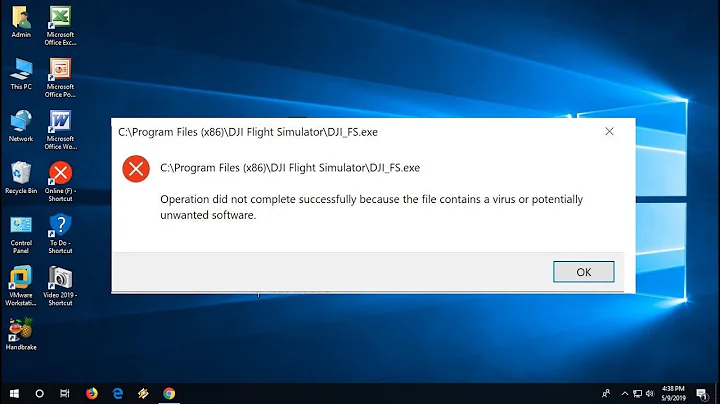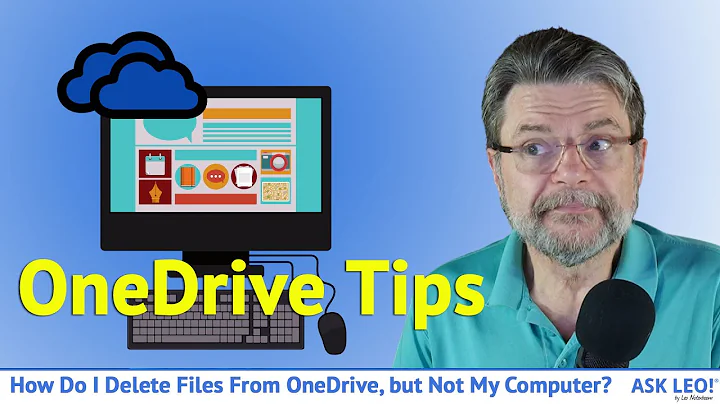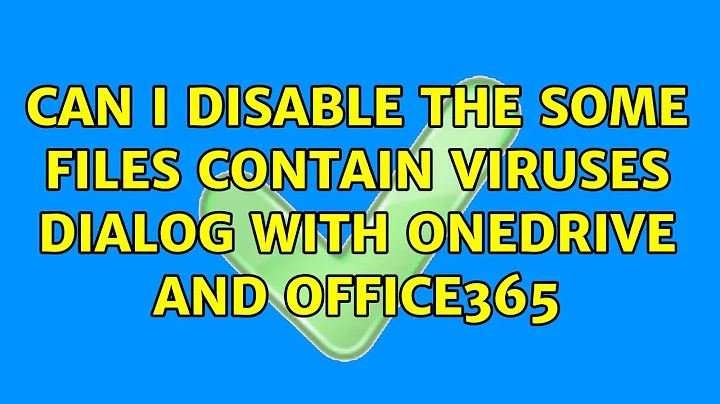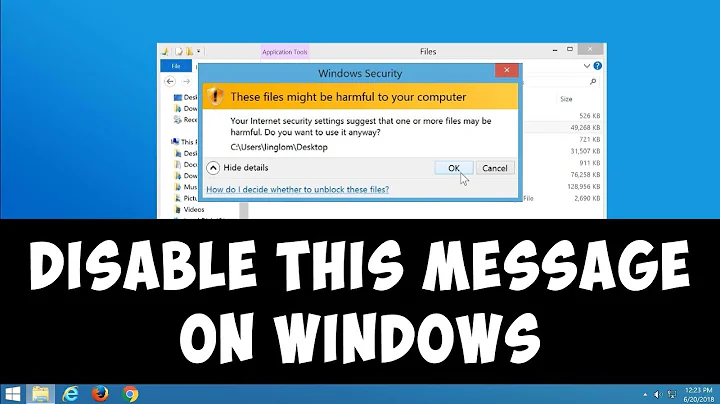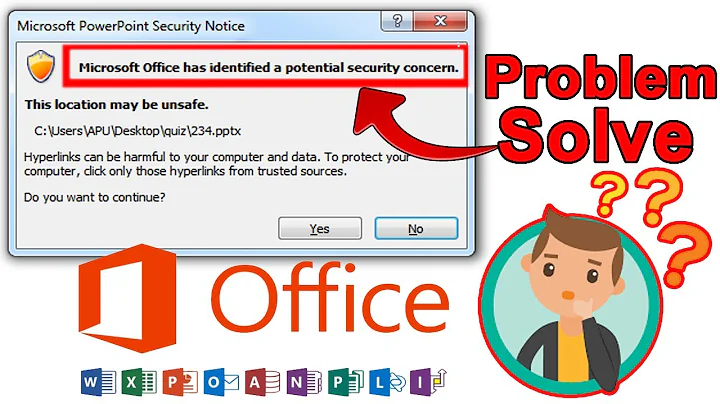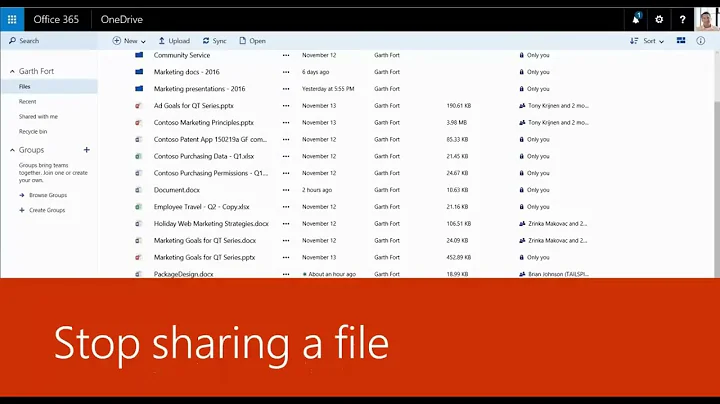Can I disable the Some files contain viruses dialog with OneDrive and Office365
This method worked for me:
Add the source site URL to the IE Trusted Sites list, even if you don't use IE!
For example, If I open office.com with Edge and open a document for editing in Word (desktop), this warning goes away if the site is in the IE Trusted Sites zone list.
You can add this in IE settings Security tab or via GPO, or the reg key for this for all users is [HKEY_LOCAL_MACHINE\SOFTWARE\WOW6432Node\Policies\Microsoft\Windows\CurrentVersion\Internet Settings\ZoneMapKey] an example entry is
"https://yourdomain.sharepoint.com"="2"
Where "2" indicates Trusted Sites Zone in IE.
Related videos on Youtube
user3112401
Updated on September 18, 2022Comments
-
user3112401 over 1 year
I just started using Office 365 with OneDrive on a Surface Pro 3 running Windows 8.1. Every time I edit a file on OneDrive in Microsoft Excel or Word, I get a dialog telling me:
Some files contain viruses that can be harmful to your computer. It is important to be certain that this file is from a trustworthy source. Do you want to open this file? Program: Microsoft Word Address: https://d.docs.live.net/.../file.docxHere is a screenshot:

Everyone in my office must edit dozens of Word and Excel 2013 files each day and this warning dialog is an interruption to the work flow. Yes, Microsoft, I'm certain all of these files are safe for my computer.
I was hoping for a smoother integration of Office 365 and OneDrive. Copying the file to my local machine and then re-uploading it to OneDrive kind of defeats the integration aspects.
Has anyone successfully disabled this warning or figured out how to add a OneDrive folder (or url) as an exception? Thanks!
-
Ramhound about 9 yearsThis has to do with your Trust Center configuration. Do you the required domain permissions to modify these settings for all users?
-
Ramhound about 9 yearsI found this which seems to be what you want to modify. Just tweak the instructions for Office 2013/Office 365
-
user3112401 about 9 years@Ramhound, thanks for your reply. I have full access. We aren't using AD or a domain, just standalone PCs with Windows 7 and 8. I saw that article, but also saw people saying that they tried it with Office 2013 and it didn't work for them. Based on that, I'm kind of loath to muck with the registry when the article pertains specifically to versions other than mine...
-
Sun about 9 yearsFor Office 2013, the registry is in the folder 15.0 -- the settings are not that different. If you are fearful, make a backup of that registry tree. Or use ERDNT to make a full backup of your registry tree.
-
-
 Ravindra Bawane about 7 yearsThis is because the Trusted Sites List is a system-wide setting, not an Internet Explorer setting. Yes, you can get to it through Internet Explorer, but the dialog is called "Internet Options" which controls much of your system's settings regarding internet access, not just your IE browser settings.
Ravindra Bawane about 7 yearsThis is because the Trusted Sites List is a system-wide setting, not an Internet Explorer setting. Yes, you can get to it through Internet Explorer, but the dialog is called "Internet Options" which controls much of your system's settings regarding internet access, not just your IE browser settings.