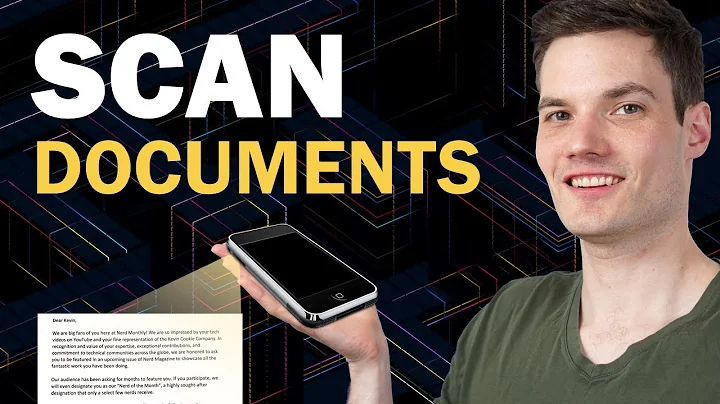Saving document scans as PDF using Office Lens
OfficeLens offeres 4 different ways to scan something
- Whiteboard
- Document
- Business Card
- Photo
If you select the "Photo" mode, the result will be a JPG file, which by its very nature will not be easy to convert to PDF.
If you select the "Document" mode, OfficeLens will try to recognize the text and save it in a text format, which can easily be converted to PDF on a PC. Some elements of the original may not make it into the result though, like logos and non-text elements.
If OfficeLense cannot recognize the text, the result of a "Document" scan may still be a JPG.
But when you select where to store the result, the list includes "PDF". If you select that option, the image will be in a PDF file.
For more information about OfficeLens on iPhone, please refer to this Microsoft Support article, which has screenshots and step by step instructions.
Related videos on Youtube
Sam
Updated on September 18, 2022Comments
-
 Sam over 1 year
Sam over 1 yearI have Office Lens (version 2.22) on my iPhone Xs.
I can't seem to save documents that I scan as PDF files. Office Lens saves them on OneDrive as JPG files and there are no settings anywhere that I could find.
Is there a way to save them as PDF?
-
 Sam about 5 yearsPerfect, thank you for the detailed explanation!
Sam about 5 yearsPerfect, thank you for the detailed explanation!